License
PracMan is released as freeware. No warranties of any kind are given. Bugs, feature requests, etc can be emailed to "pracman at toimintaa.fi".
External dependencies
PracMan requires Microsoft .NET version 3.5 installed (might work with older versions as well). For PDF export, Pracman uses free PDF library called MigraDoc(R) from empira Software GmbH, Germany. MigraDoc libraries are provided in the downloadable package.
Usage
Match view
Match view is where application starts up. Most functions are disabled until you create a new match or load existing one.
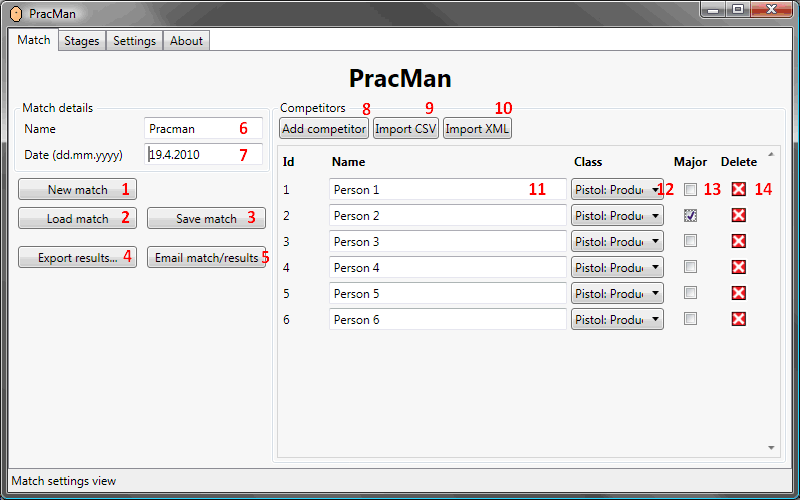
Main functionalities are explained in detail below. Refer to the image on right. Click image to open it in full size.
- Creates new empty match.
- Load previously saved match stored in XML or compressed ZXML format. See example in example outputs chapter.
- Save current match into XML file or compressed ZXML file. See XML schema from more technical stuff chapter.
- Calculates and exports match results into variety of formats. Clicking the button opens menu where you can choose output format.
- Allows sending match and match results in various format by email. Email content is fully customizable. Default values can be set in settings tab.
- Name of the match.
- Date when the match is held. No function than the date is written into output results.
- Adds unnamed competitor.
- Imports competitors from CSV file. See example in example inputs chapter.
- Imports competitors from XML file. See example in example inputs and schema from more technical stuff chapter.
- Name of the competitor.
- Class where user is taking part. Results of classes are calculated separately.
- Check box if the user is taking part with gun in major class.
- Deletes person from the match. You will be prompted if existing results will be removed or not.
Stage view
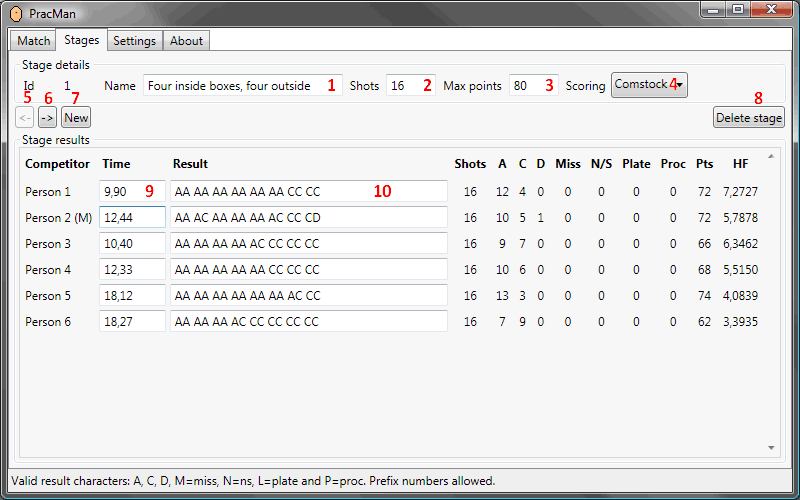
Main functionalities are explained in detail below. Refer to the image on right. Click image to open it in full size.
- Write stage name into this field. It will be included in produced report.
- Number of shots in this stage. If left untouched, shot count of first results entered will be used.
- Maximum points of stage. Automatically calculated from number of shots.
- Scoring method of stage.
- Navigate to previous stage. Keyboard shortcut CTRL+P.
- Navigate to next stage / create new stage if at end. Keyboard shortcut CTRL+N.
- Create new stage at end and go to it. Keyboard shortcut CTRL+W.
- Delete current stage.
- Competitors time on stage. Time is ignored in result calculation if stage type is set to fixed time. Both dot and comma are allowed as decimal separator.
- Stage results of competitor in current stage. Use following characters to mark the different results: A, C, D, M=miss, N=ns, L=plate and P=proc. Prefix numbers are allowed (don't put space between prefix and result, examples 2A = AA, 3AC = AA AC, 2 A = A, etc). After the results are entered, application formats those into more readable form.
Settings view
Allows you to change font, font size and boldness. Also default email preferences are defined here.
About view
Version history is shown in this tab.
Other functionalities
A brief summary of other functionalities are listed below.
- Backups are created after entering results for any person and when tab changes (unless disabled by command line parameter). Backups are stored into current folder with names backupX.xml where X denotes a running number.
- Validation of stage results against shot count in stage. Results with invalid shot count are highlighted in red.
- Drag and drop support to load match (XML and ZXML) files.
- Application settings like font properties and window position are saved to configuration file in current folder (Pracman.ini). Commandline parameters always overwrite any saved parameter.
- More to document...
Example outputs
Example inputs
See the schema of XML person input from more technical stuff chapter for all allowed division values.
Command line parameters
These settings can be used to alter how application is started.
| Parameter | Description |
|---|---|
| -font=<font name> | Changes font. Use quotation marks (") around parameter if font name contains spaces. See the registered font names from settings tab. |
| -fontsize=<number> | Changes relative font size. Allowed values -5..10. |
| -boldfont | Sets used font as bold. |
| -systemfont | Uses system font in UI. |
| -fullscreen | Starts application in full screen mode. |
| -backup=<number> | Sets number of rotated backups. Use value 0 to disable backup completely. Allowed values 0..10. |
| -ignoresettings | Bypasses loading of previously saved settings. |
| -nosettings | Disables saving of settings. |